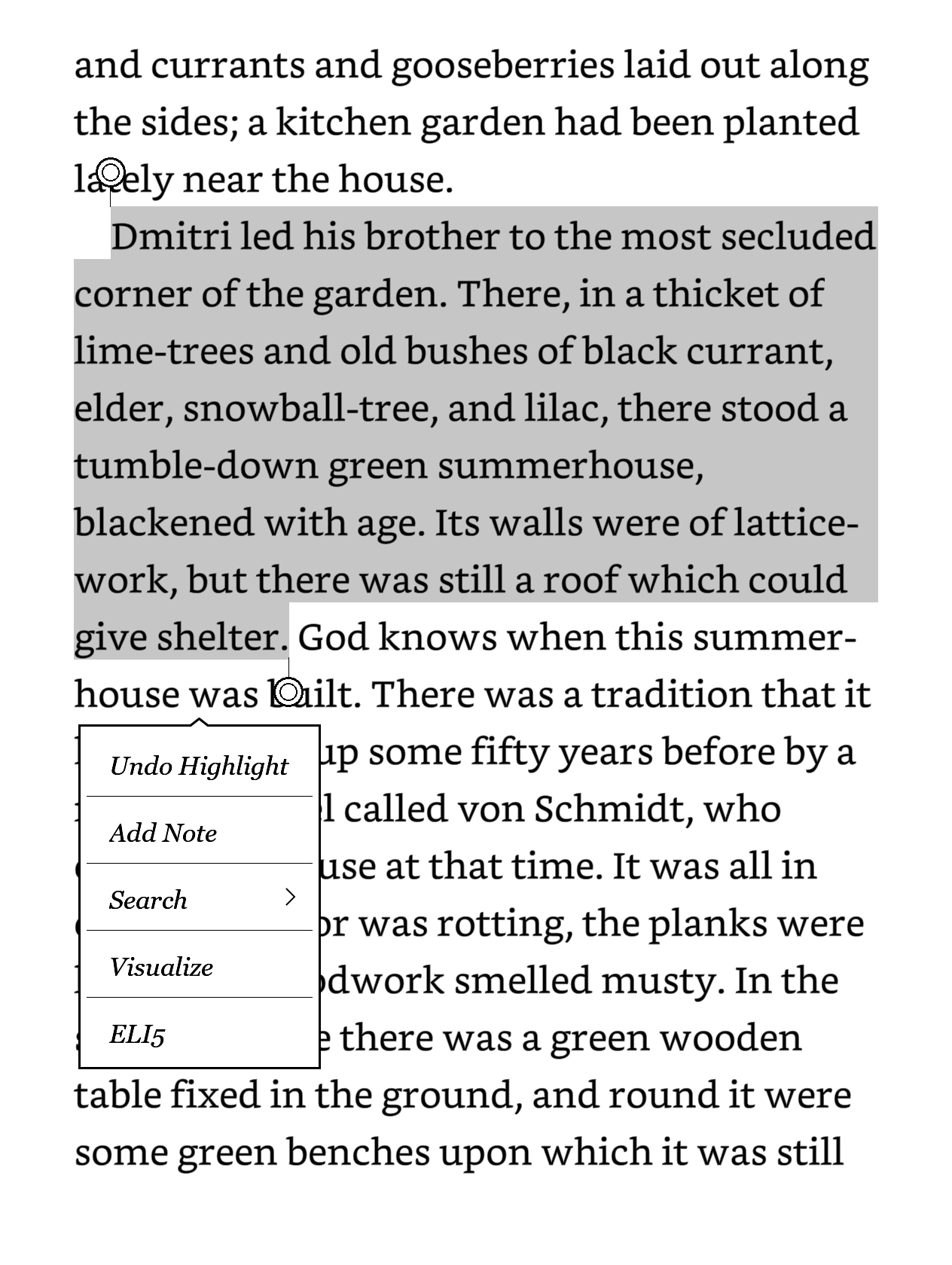I’ve modified my Kobo device to generate images from passages of text that I highlight. I select a passage of text, choose the “Visualize” option from the menu, and that text is passed to Stable Diffusion. The output is then displayed on the Kobo’s screen.
Here it is in action.
I’ve also added an ELI5 feature that simplifies the highlighted text using OpenAI’s GPT-3.5. Here is a quick demo:
Motivation
As I have aphantasia, I am unable to visualize images in my mind. Scenes with excessive descriptions can be hard to follow, and maritime scenes with unfamiliar terminology are particularly difficult. That doesn’t mean I don’t enjoy reading, it’s just that I don’t read with the ongoing imagery that others might. Having an occasional illustration in a book is appreciated, but outside of the occasional light novel, I don’t find illustrations to be very common in fiction books.
I had been experimenting with Stable Diffusion, a generative AI model that can generate images from text prompts. I thought it would be interesting to see if I could integrate this into my Kobo e-reader to generate images from text passages that I highlight. I don’t need an accurate rendering or consistency across image generations, just a rough idea of what the scene might look like, to nudge me along.
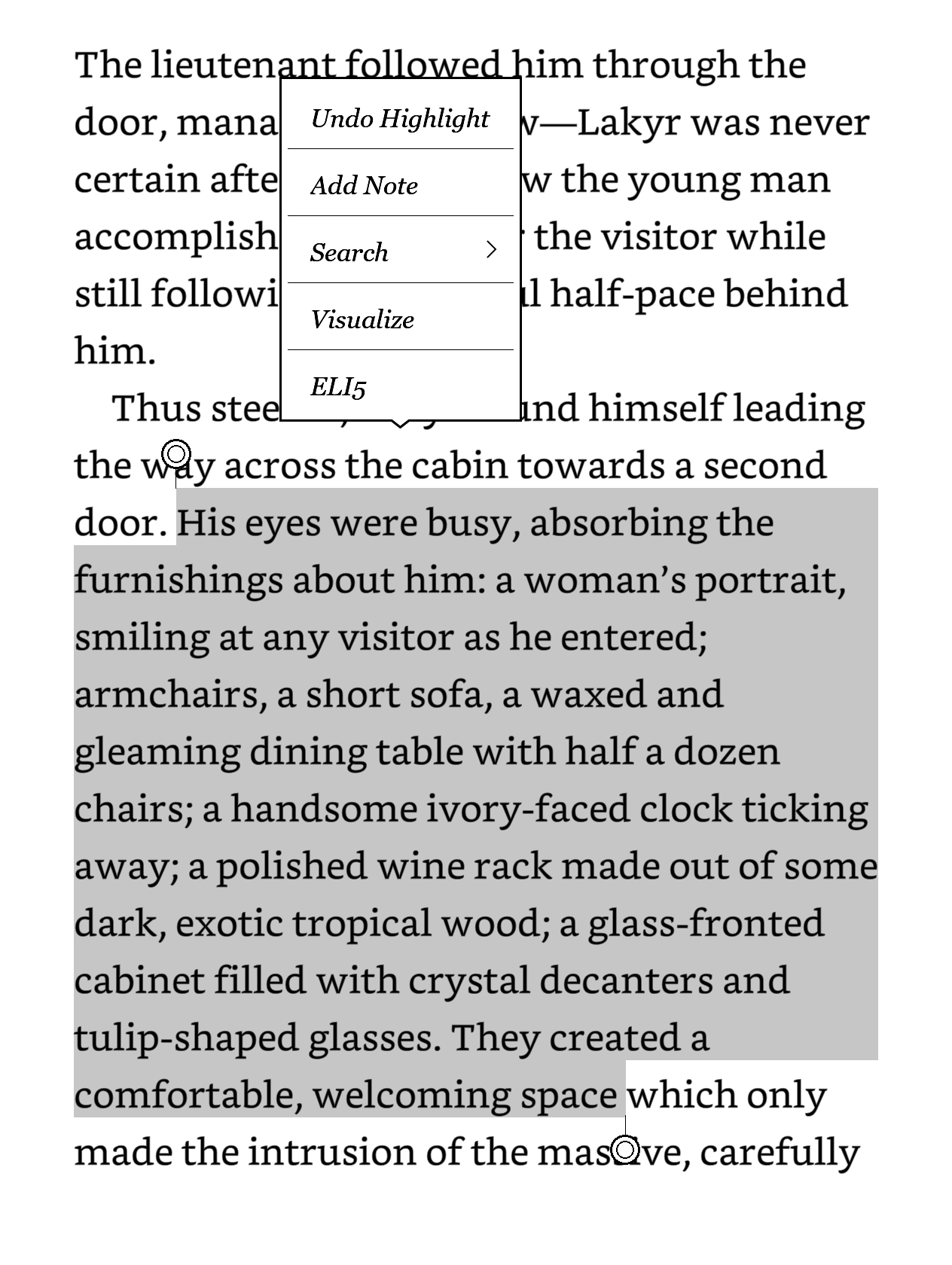

While I was doing this, the maritime terminology I kept encountering became a motivation to add the “ELI5” feature. I’ve noticed that when books get into their naval battles, the terminology starts flying thick and fast, and I can’t keep up with the repeated dictionary lookups. Having those passages rephrased in simpler terms would be a great help.
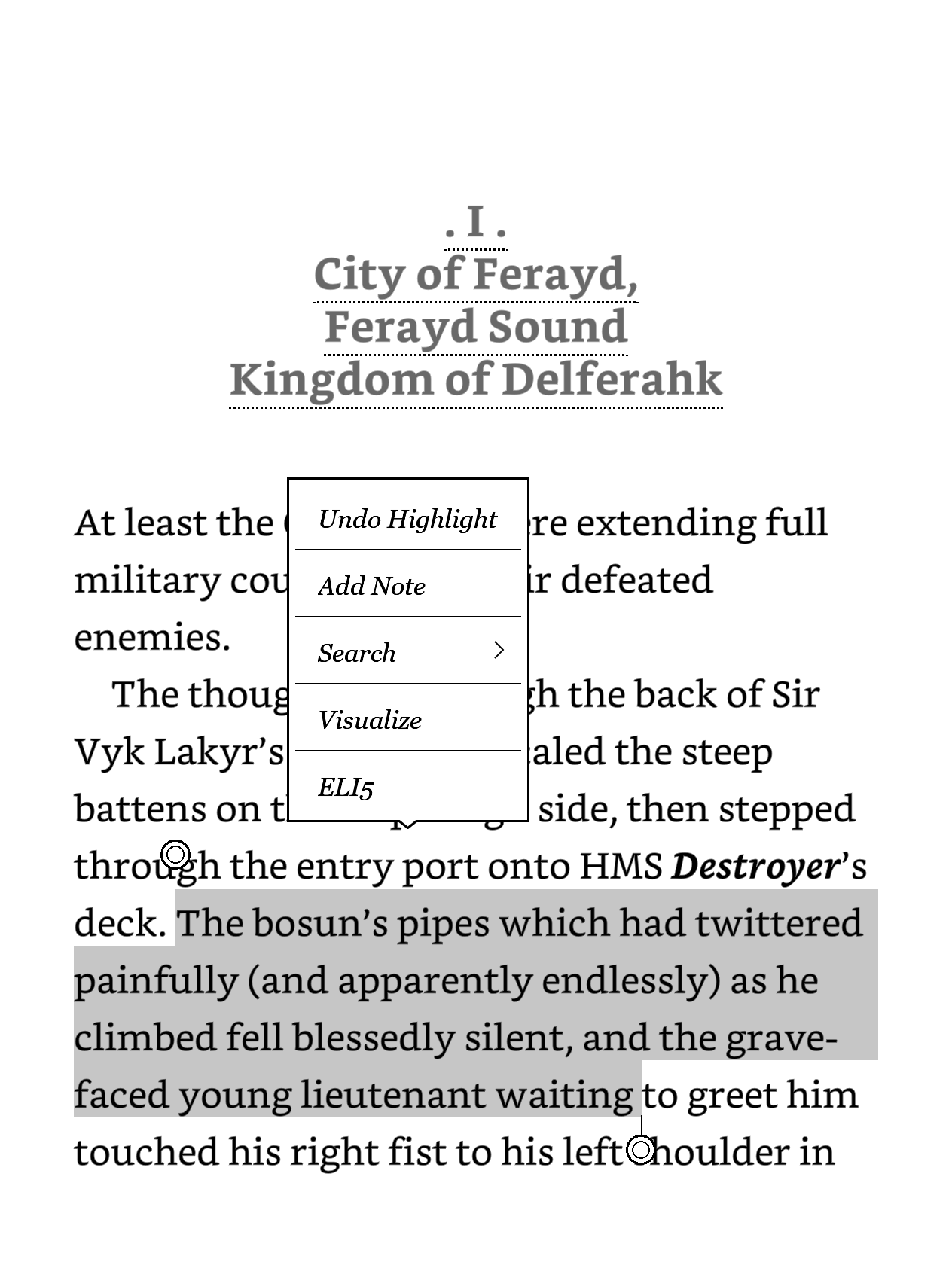
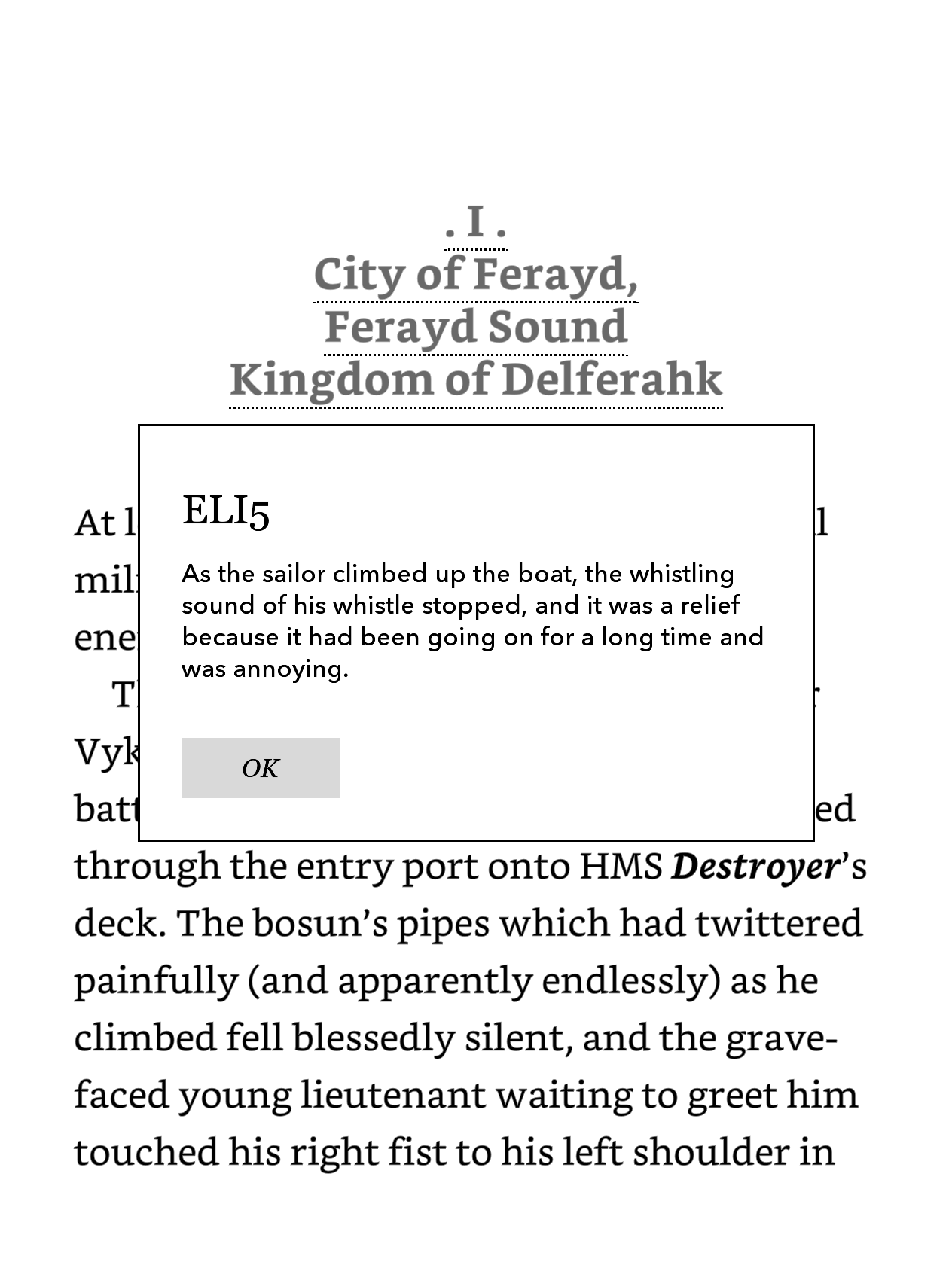
I’ll first go over the Stable Diffusion integration for image generation, the ELI5 feature is just a minor addition after that.
How the image generation works
At a high level, when the text is highlighted on the Kobo, a custom Visualize menu item is presented. Pressing that fires off a curl command from the Kobo to the Stable Diffusion API running on my PC. Stable Diffusion does its work and returns an image. The image is then saved to the Kobo’s storage and displayed in an HTML file in a popup browser window.
The reason it works is because descriptive passages of text are often quite close to the prompts that you’d use for Stable Diffusion, as they’re full of adjectives and scene descriptions. What’s different is that books don’t contain the metadata of the scene, such as “a digital painting”, the artist’s style, “wide angle view”, and so on. The output can be a bit hit and miss, but having a small bit of metadata hardcoded when making the request can help.
Stable Diffusion API
I’ve first set up Stable Diffusion WebUI to launch with the API enabled.
./webui.sh --api --listenThis allows making requests to the API endpoint at http://127.0.0.1:7860/sdapi/v1/txt2img, pretty much the same as you would with the web UI.
The request to generate an image isn’t too complicated. In this example request, I’ve chosen 512x682 as it’s close to my device’s screen aspect ratio.
curl -s -X POST -H "Content-Type: application/json" --data '{"prompt": "masterpiece, a cat", "negative_prompt": "disfigured, ugly, blurry, watermark", "seed": -1, "steps": 20, "width": 512, "height": 682, "cfg_scale": 7, "sampler_name": "DPM++ 2M Karras", "n_iter": 1, "batch_size": 1}' http://127.0.0.1:7860/sdapi/v1/txt2imgI believe this only uses the Stable Diffusion checkpoint already loaded in the web UI. Also worth noting that the generated image is returned as a base64 encoded string in the response.
Kobo HTML file
I couldn’t get the Kobo browser to display standalone images (it would prompt to download them), so I had to prepare a basic HTML file that would display the generated image.
I placed this at /mnt/onboard/sd.html on the Kobo. It tries to display the image at full width. The image is pointing at a local path, which the image generation command will be writing to shortly.
<!DOCTYPE html>
<html lang="en">
<head>
<meta charset="UTF-8">
<meta name="viewport" content="width=device-width, initial-scale=1.0">
<title></title>
<style>
html, body {
height: 100%;
margin: 0;
padding: 0;
}
.container {
width: 100%;
height: 100%;
display: flex;
justify-content: center;
align-items: center;
overflow: hidden;
}
.container img {
width: 100%;
height: 100%;
object-fit: cover;
}
</style>
</head>
<body>
<div class="container">
<img src="file:///mnt/onboard/sd.png">
</div>
</body>
</html>Kobo custom menu and curl
I’ve installed NickelMenu on the Kobo device. NickelMenu allows creating custom menu items in the main home area, the reading view, and importantly in the text selection menu.
Although it’s a Linux based device, there is no curl installed. For that, I’ve installed Niluje’s misc packages which includes curl.
Once both of those are in place, it’s a matter of adding the custom menu item to the Kobo and the curl command that it will invoke.
In /mnt/onboard/.adds/nm/config :
menu_item :selection :Visualize :cmd_output :9000:quiet:/usr/bin/curl -s -X POST -H "Content-Type: application/json" --data '{"prompt": "masterpiece, {1|aS|"$}", "negative_prompt": "disfigured, ugly, blurry, watermark", "seed": -1, "steps": 20, "width": 512, "height": 682, "cfg_scale": 7, "sampler_name": "DPM++ 2M Karras", "n_iter": 1, "batch_size": 1}' http://192.168.50.108:7860/sdapi/v1/txt2img | jq -r '.images[0]' | base64 -d > /mnt/onboard/sd.png
chain_success :nickel_browser :modal:file:///mnt/onboard/sd.html
There’s quite a bit going on here which is worth breaking down.
The Visualize menu item is added to the text :selection menu. When selected, it fires off the curl command to the Stable Diffusion API and the output is saved to /mnt/onboard/sd.png. Of special note here is the {1|aS|"$} which is a placeholder for the highlighted text in lowercase.
There’s a bit of additional processing, with jq to get the base64 encoded image from the response, and then base64 -d to decode that base64 and write it to the PNG file.
In NickelMenu, the cmd_output cannot be more than 10 seconds long, it’s 9 in the above example, so it’s vital to keep Stable Diffusion’s processing as quick as possible, sacrificing quality for speed.
Finally, once the first command completes, the chain_success displays the prepared HTML file in a modal browser popup.
Using OpenAI for simplifying text
Adding the ELI5 feature was a minor addition to the existing NickelMenu and packages setup, since the hard bits were taken care of.
All it needs is an OpenAI API key and a little prompt to send to the API, but ensuring that Wifi is connected first:
menu_item :selection :ELI5 :nickel_wifi :enable
chain_success :nickel_wifi :autoconnect
chain_success :cmd_output :9999 :quiet :sleep 2 # to allow connection to be established
chain_success :cmd_output :9999 :/usr/bin/curl -s -X POST https://api.openai.com/v1/chat/completions -H "Content-Type: application/json" -H "Authorization: Bearer sk-xxxxxxxxxxxxxxxxxxxxxx" -d '{ "model": "gpt-3.5-turbo-0125", "messages":[{"role":"user","content": "Explain in simpler language the following passage from a book I am reading: \n {1|aS|"$} "}],"max_tokens": 80 }' | jq -r '.choices[0].message.content' | fold -w 50 -s
The cmd_output simply outputs whatever the curl command returns, which is the simplified text. The fold command is used to wrap the text at 50 characters, so it fits on the screen.
And once that’s ready, I just highlight some text and pick the ELI5 option. This will be especially useful for maritime scenes and naval battles.
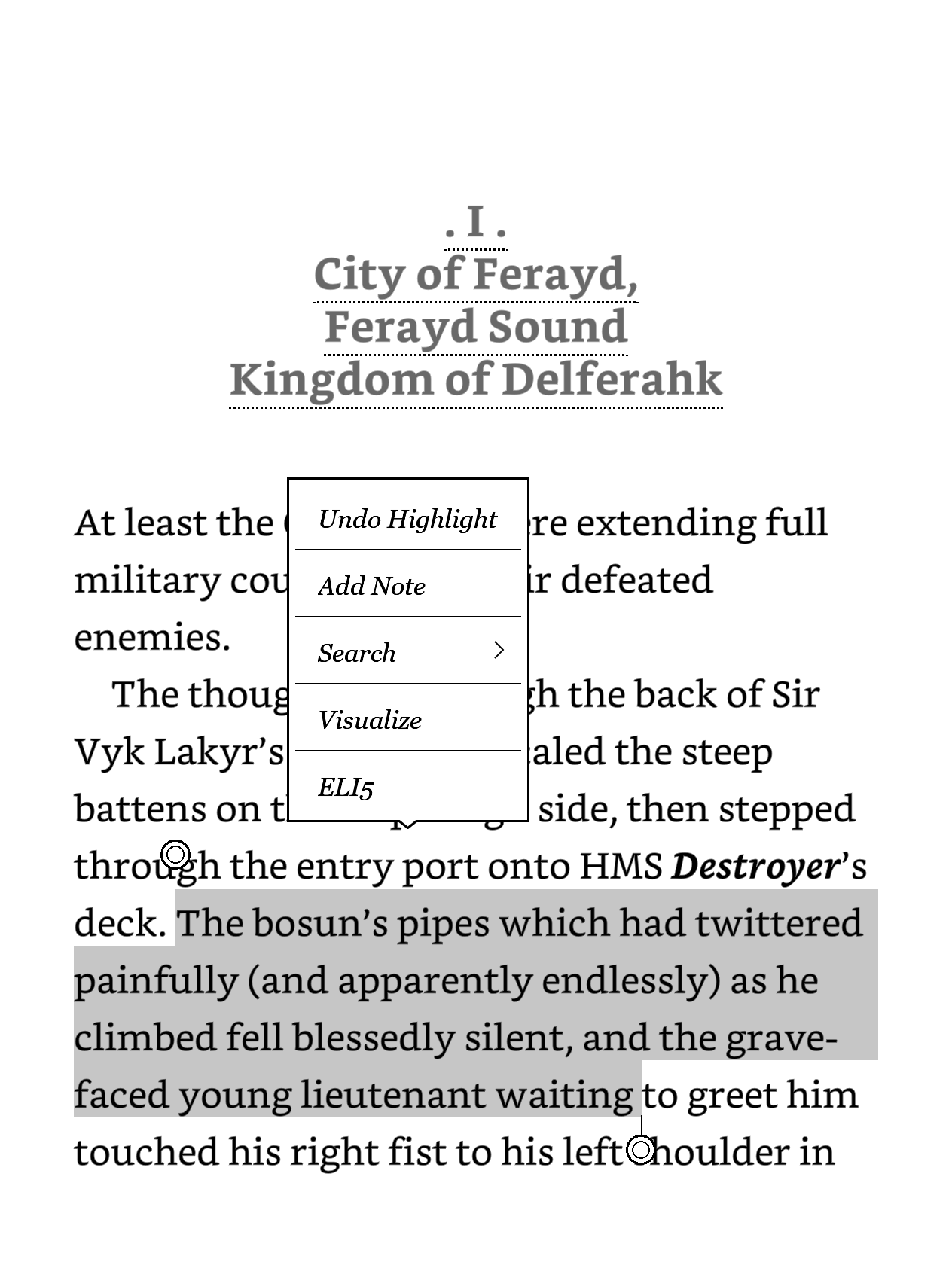
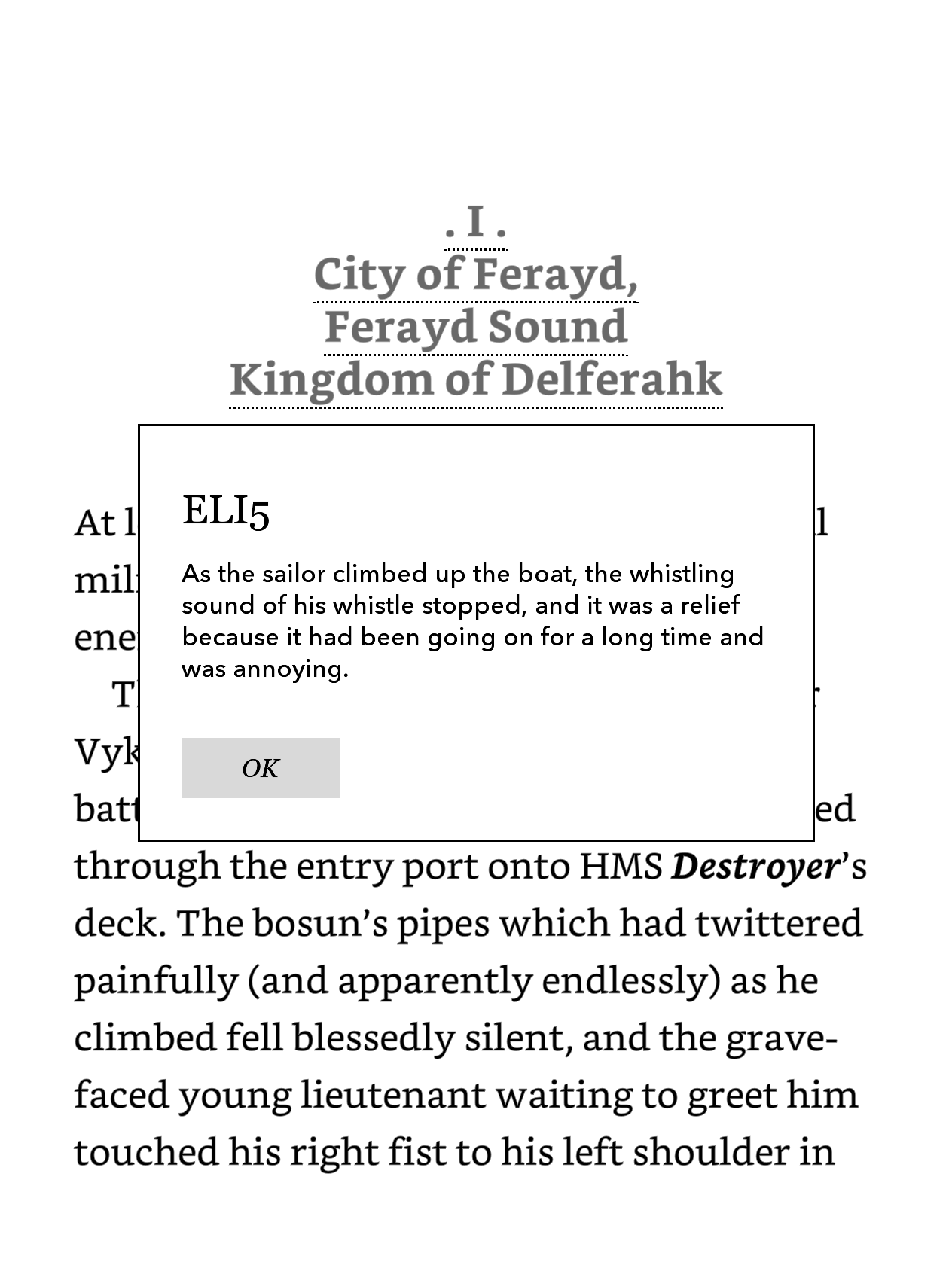
Limitations and other notes
The Kobo will turn off wifi to conserve energy, which usually happens while immersed in reading. What this means is the Visualize command while Wifi is off will launch the wifi scanner to connect before issuing the command; the whole process doesn’t always complete within the timeout, and a blank page is displayed. The act of opening the browser does turn on the wifi, so I just try again.
A very obvious, glaring limitation is that the computer hosting Stable Diffusion needs to be running. It wouldn’t be accessible while travelling or at work, but that’s OK for me.
Regarding the actual image display, I could go a bit more ‘cinematic’ and generate the images in landscape mode, and rotate them when displayed on the HTML page. That may be something I do in the future.
Regarding APIs, I had considered using OpenAI’s DALL-E for image generation — I’m already using GPT3.5 for the “ELI5” feature — but the pricing for their image generation is prohibitive. The cost can be up to $0.08 per image, which is not worth it. But if I find myself using this feature a lot, I might consider finding an online image generation API, if it’s cheap.
Overall I’m happy with the current setup, it’s a fun project that adds a bit of extra enjoyment to my reading.