I’m not a networking professional, but I’ve often had to impersonate one. Here are some of the tools and commands I’ve found useful over the years.
Reach a port on a server
It’s not unusual for corporate firewalls or hotel WiFi to block certain ports/protocols, it might allow web traffic but not VPN or SSH; I want to find out if that’s happening.
In work scenarios, an app on a remote server may be unreachable due to local firewall rules blocking traffic or is genuinely having issues on its side.
This is where Portquiz.net is helpful for testing - it listens on all ports and responds with HTML, helping identify whether the issue lies in a firewall rule or the new application itself.
To test a remote port, use nc (netcat).
nc -v -w5 -z portquiz.net 193Sometimes nc isn’t available, so I use telnet instead.
telnet portquiz.net 193But what if telnet isn’t available either? One of the neat features in Linux Bash is I can query /dev/tcp directly and not need any extra tools.
echo > /dev/tcp/portquiz.net/193 && echo SuccessIn fact it’s even possible to make an HTTP request that way.
When connecting to encrypted ports serving TLS, I use openssl instead. Openssl noticeably seems to “hang” after running a command. It’s actually just waiting for input, because the server hasn’t closed the connection yet.
Try this out, use openssl to connect to example.com. When it’s waiting for input, enter the bottom three lines shown, then press enter twice.
$ openssl s_client -connect example.com:443
...
GET / HTTP/1.1
Host: example.com
Connection: Close
Redis is another common example. In an AWS settings I will need to connect via TLS and use credentials. Here’s how:
openssl s_client -connect elasticache-serverless-xyz123.serverless.euw1.cache.amazonaws.com:6379
...
Auth my-user my-password
+OK
PING
+PONGSet up a listener on a port
I need this when an actual network engineer tells me they’ve opened a firewall rule, but they haven’t, and I know they haven’t, but I don’t want to look stupid when I tell them they haven’t.
The simplest listener is using nc. (If the port is below 1024, use sudo)
nc -l 8081Once it’s listening, use nc to send some text, echo -n "Hello" | nc servername 8081 from another terminal, and ‘Hello’ should appear in the first terminal session.
To listen on a UDP port, use the -u flag.
nc -u -l 8081Send a UDP packet using echo -n "Hello" | nc -u servername 8081 from another terminal and watch the first one. It’s important to note that UDP is connectionless, sending a packet is a one-way operation and there is no indication of success.
Listening and echoing HTTP requests
When I need to work at the HTTP layer, and troubleshoot message bodies and headers, I use my HTTP Echo utility. It’s a web server that echoes requests back to the sender. It runs in a container and can be deployed with the rest of the infrastructure being tested.
docker run -p 8080:8080 -p 8443:8443 --rm -t mendhak/http-https-echo:33I can then browse to any arbitrary path like https://localhost:8443/hello-world and see the request echoed back in the browser.
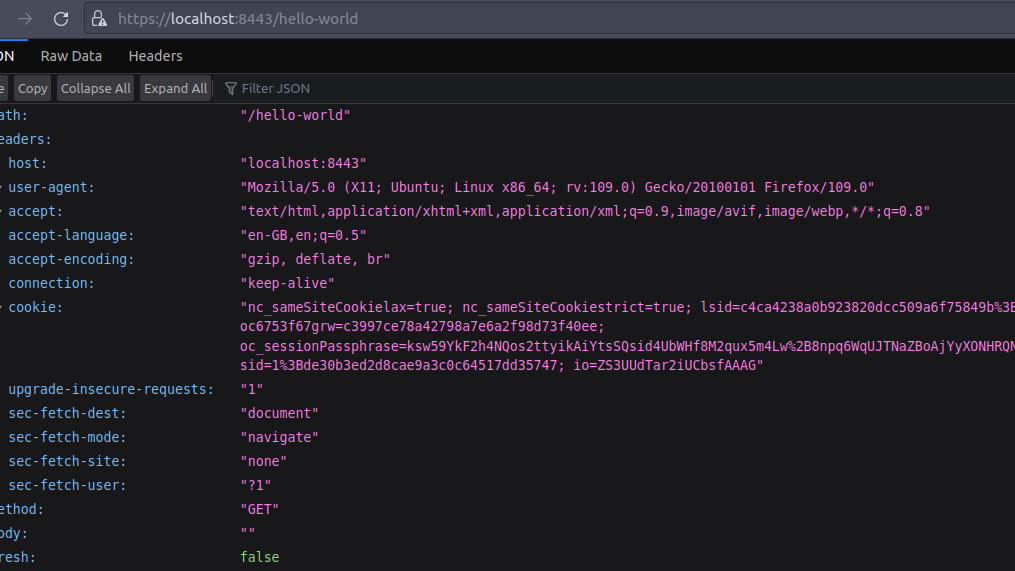
I can send a request with curl,
curl -k -X PUT -H "Arbitrary:Header" -d aaa=bbb https://localhost:8443/hello-world` and see the request echoed back too, as well as see the request in the container logs.
The tool allows for more involved tests, like JWTs, JSON payloads, empty responses, delays, custom content types, mTLS.
Inspecting a site’s certificates
Misconfigured certificates can cause weird behaviours in browsers and client-side tooling; the browser might throw warnings, or a database client might fail to connect. So I often want to inspect the certificates directly.
The idea is to look for anything ‘unusual’ which might require extra work. It could be self signed certificates, to expired certificates, to corporate MITM proxies serving their own certificates. The examples here are for port 443 but can be used for any port.
To look at the certificate being served,
openssl s_client -connect example.com:443To get a certificate’s start and end dates,
openssl s_client -connect example.com:443 | openssl x509 -noout -datesThe x509 subcommand can be used to look at many other properties of a certificate.
Here is how to view a certificate’s SANs (Subject Alternative Names). This can produce amusing results on Cloudflare hosted sites where they bundle many sites together.
openssl s_client -connect example.com:443 | openssl x509 -noout -ext subjectAltNameTo view all of the certificate’s properties,
openssl s_client -connect example.com:443 | openssl x509 -noout -textI sometimes need to know what TLS versions a site supports. This is sometimes needed if a connecting client is very old, and doesn’t understand modern ciphers.
Check if a site supports TLS 1, 1.1, 1.2, 1.3, etc.
openssl s_client -connect example.com:443 -tls1
openssl s_client -connect example.com:443 -tls1_1
openssl s_client -connect example.com:443 -tls1_2
openssl s_client -connect example.com:443 -tls1_3If you see a certificate come back, that TLS version is supported.
Testing certificate scenarios with BadSSL
A lot can go wrong with certificates, because we make naive assumptions about them. We assume they’re always there, always valid, always signed by a trusted CA.
Of course that’s wrong, certificates could be malformed, self signed, not match the hostname, expired, revoked. They could be too large, missing a chain, come with a weak signature or protocol version.
BadSSL is a useful tool in the certificate space. It has lots of certificate scenarios to work against. Testing against its examples helps with making client code more robust. I’ve found the expired, wrong host, and self signed to be useful tests. It even has certificates on different TLS versions, key exchanges, and HSTS upgrade testing.
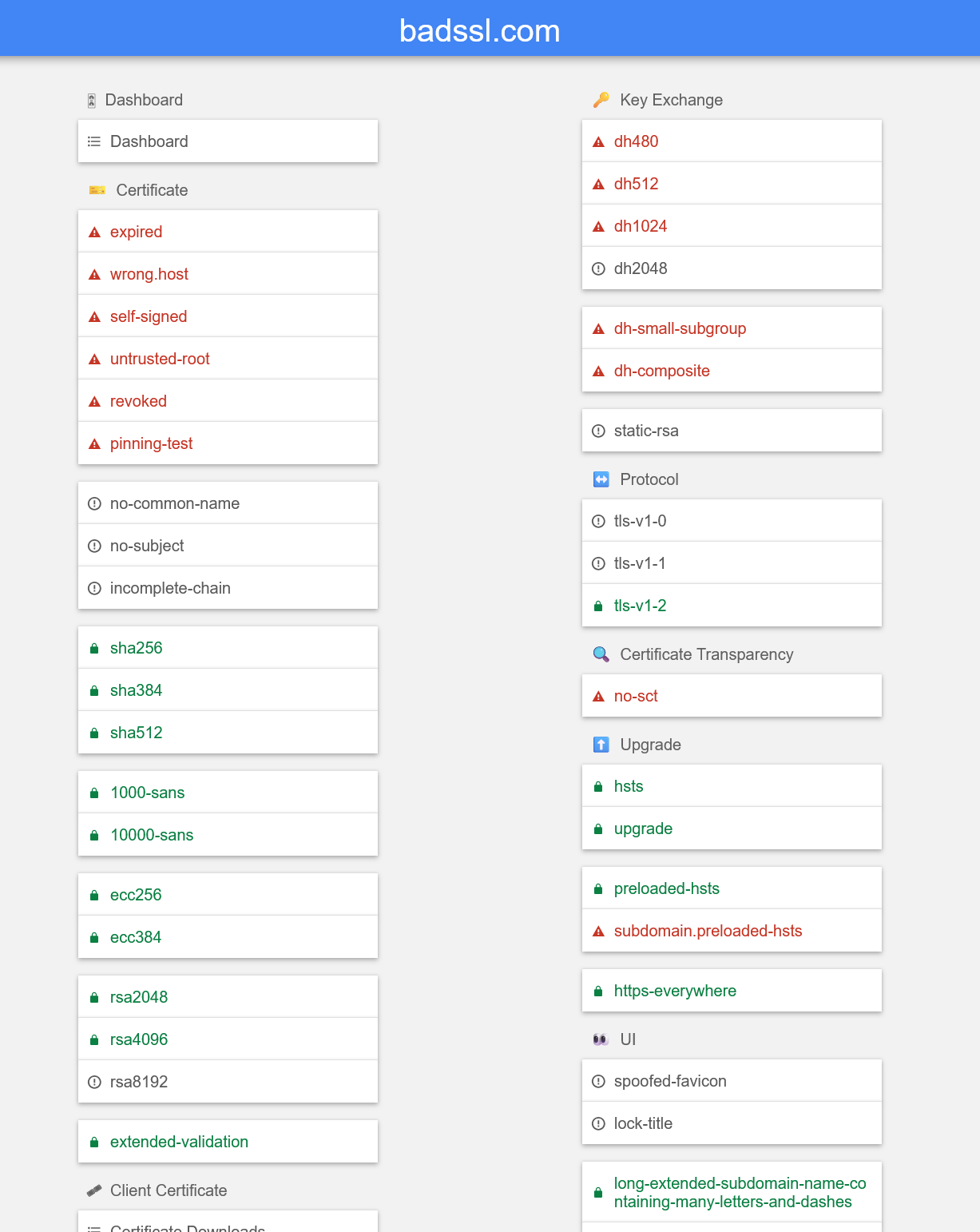
At the other end, a site that’s never going to have a certificate is NeverSSL. This is useful when testing on captive portals or where there’s https interception in a network, or https redirection by a browser.
Testing DNS
There’s no way it’s DNS,
It was DNS.
A basic DNS lookup can be done with dig.
dig example.comTo see more details, use the trace argument.
dig +trace example.comTo get the Start of Authority (SOA) of a domain,
dig example.com SOAI can also get MX records or TXT records, which is a common way to figure out what services that domain is using.
dig example.com MX
dig example.com TXTTo check if I can use external DNS servers from my network, I can’t really use nc here since it’s a UDP service, but dig can be pointed at other DNS servers.
dig @1.1.1.1 example.comTo check if DNS-over-TLS (DoT) is reachable, useful for Android’s Private DNS feature. This will work from Termux too.
nc -v -w5 -z dns.adguard-dns.com 853To find out what DNS servers are being used on a local computer, it’s normally as simple as looking at the resolv.conf file.
cat /etc/resolv.confBut in many more modern systems, it’s not that simple. In Ubuntu 22.04, it’s resolvectl.
resolvectl statusTesting a website URL
This one’s the simplest, I just want to ‘look’ at a site URL without browser behaviours getting in the way.
It has been needed more commonly than I thought, especially when a browser has cached a file or a redirect response. I’ve found that browsers may lie, but curl does not.
curl -v http://example.com:8080Test a web server but only look at its response headers
curl -vI http://servername:8080Test a web server but ignore its certificates
curl -kv https://example.comOr together in one line,
echo -e "GET / HTTP/1.1\r\nHost: example.com\r\nConnection: Close\r\n\r\n" | openssl 2>&1 s_client -quiet -state -connect example.com:443Test a web server using a proxy
curl -v -x http://proxy.internal:3128 http://example.comIf everything is using a proxy, test a web server but bypass the proxy
curl -v --noproxy '*' http://example.comWhen testing load balancers, I may need to pass the hostname explicitly.
curl -v -H "Host: example.com" http://my-load-balancer.amazonaws.com:8293Sometimes I also need to forcefully resolve a hostname to a specific IP address, again while testing out-of-the-balance infrastructure. This is how to get curl to ignore DNS resolution.
curl -v --resolve example.com:80:192.168.50.123 http://example.comIn rarer cases, I’ve had to map a hostname and port to a completely different hostname and port.
curl -v --connect-to example.com:80:differentdomain.net:85 http://example.com There’s a lot more that curl can do, it deserves its own cheatsheet.
Find out what’s listening on a port
When port conflicts occur, I need to find out what’s listening on a port.
sudo netstat -pluntThe response will contain the PID of the process listening on the port.
On Windows, use netstat -bona.