Git 2.34 introduced a new feature: the ability to sign commits using an SSH key instead of just a PGP key. This means you can now manage your SSH key with KeePassXC for both git operations and commit signing.
It’s a convenient option, with everything being in one place; it’s certainly easier to manage than separate PGP keys. And it still offers the security benefits of a password manager — you can have a strong password on the key and won’t have to type it in each time you push or sign the commit.
To set up KeePassXC as an SSH agent in WSL2/Ubuntu, see this post
Get the latest git
It’s best to have the latest version installed. On Ubuntu, you can get the latest git by adding their repository.
sudo add-apt-repository ppa:git-core/ppa -y
sudo apt update
sudo apt install -y git
git --versionTell git to use SSH for signing
First, tell git that we want to sign every commit.
git config --global commit.gpgsign trueThen tell git to use ssh for signing, instead of gpg which it would normally use.
git config --global gpg.format sshFinally tell git to grab the first key from the ssh agent.
git config --global --unset user.signingkey
git config --global gpg.ssh.defaultKeyCommand "ssh-add -L"If you have multiple keys
The above will work well if the first key being served by KeePassXC is the one you want to use.
You can see for yourself by running:
ssh-add -LIf the key you want to use isn’t the first in that list, you’ll have to copy the public key, and pass it to git as shown here:
git config --global --unset gpg.ssh.defaultKeyCommand
git config --global user.signingkey "key::ssh-ed25519 AAAAC3NzaC1xxxxxxxxxxxxxxxxxxxxxxxxxxxxx"The format is the key:: prefix, followed by the key format (ssh-ed25519), and then the key itself. I’ve noticed that it works whether or not you include the label at the end of the key.
Sign a commit
Now try signing a commit; since we’ve told git to always sign commits, just do:
git commit --allow-empty --message="Testing SSH signing"If you see no errors, then it worked.
Tell Github about your SSH key, again
If you use SSH for your git pushes and fetches, you’ve already told Github about your SSH key. You’ll have to do this once more, but this time for signing.
Go to the Add new SSH key page, and select “Signing Key” from the “Key Type” dropdown. Then paste in your public key.
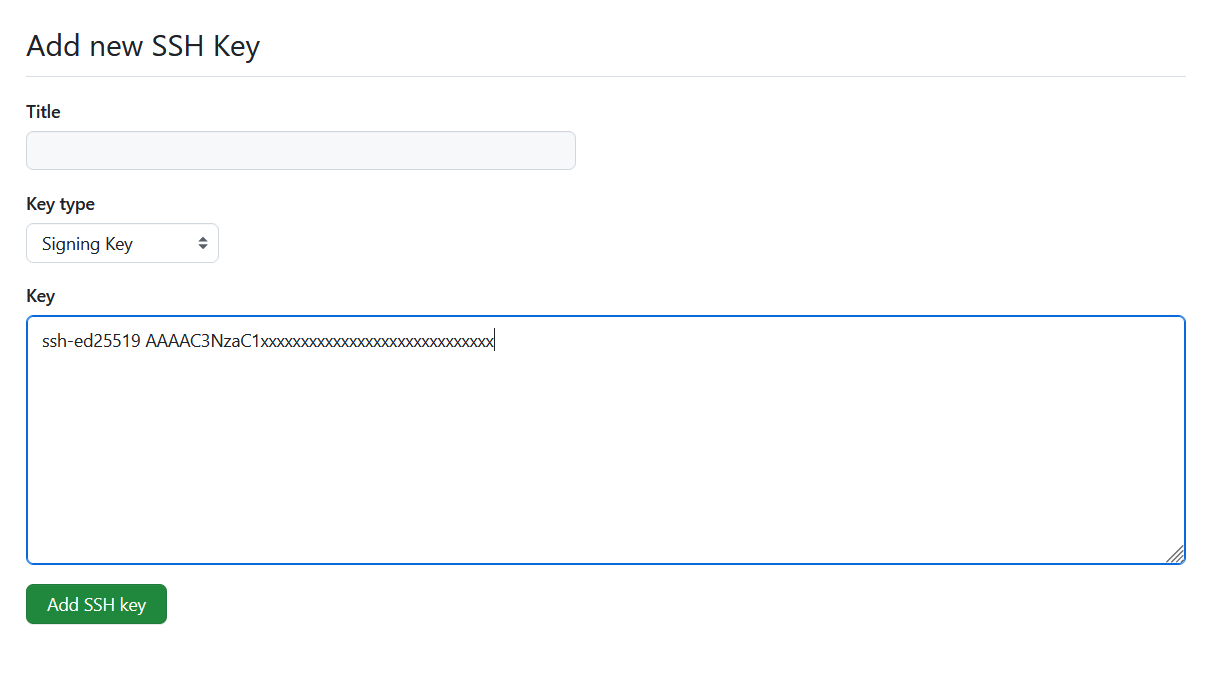
Push a signed commit
Push your signed commit up to Github, and it should appear with the verified badge.
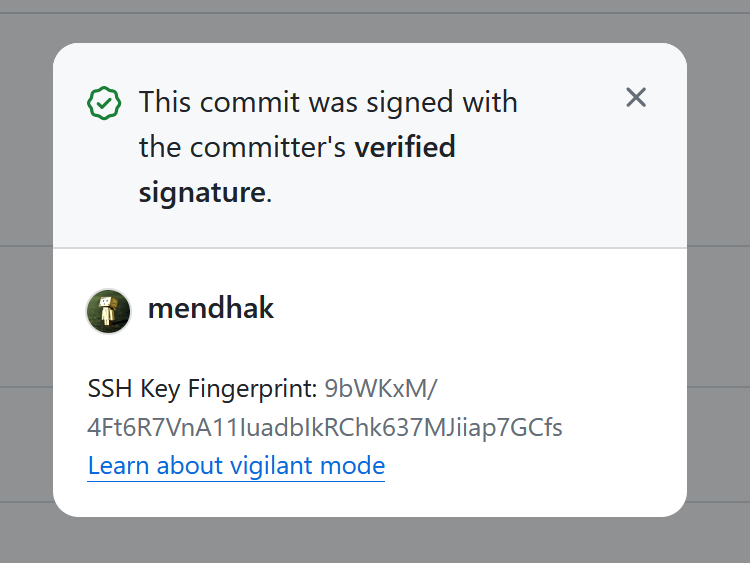
How to verify a signed commit locally
This is optional, though it’s nice to be able to verify your own commits locally.
If you do a git log --show-signature, you should see “No signature” listed against your SSH signed commits. This is normal for now.
Add your email address followed by the public key to an allowed_signers file.
echo "[email protected] $(ssh-add -L)" >> ~/.ssh/allowed_signersAs before, if you have multiple keys, specify the one you want to use directly.
Tell git where to find that allowed_signers file.
git config --global gpg.ssh.allowedSignersFile ~/.ssh/allowed_signersAnd that’s it. If you now view the log, you should see “Good signature” listed against your SSH signed commits.
git log --show-signature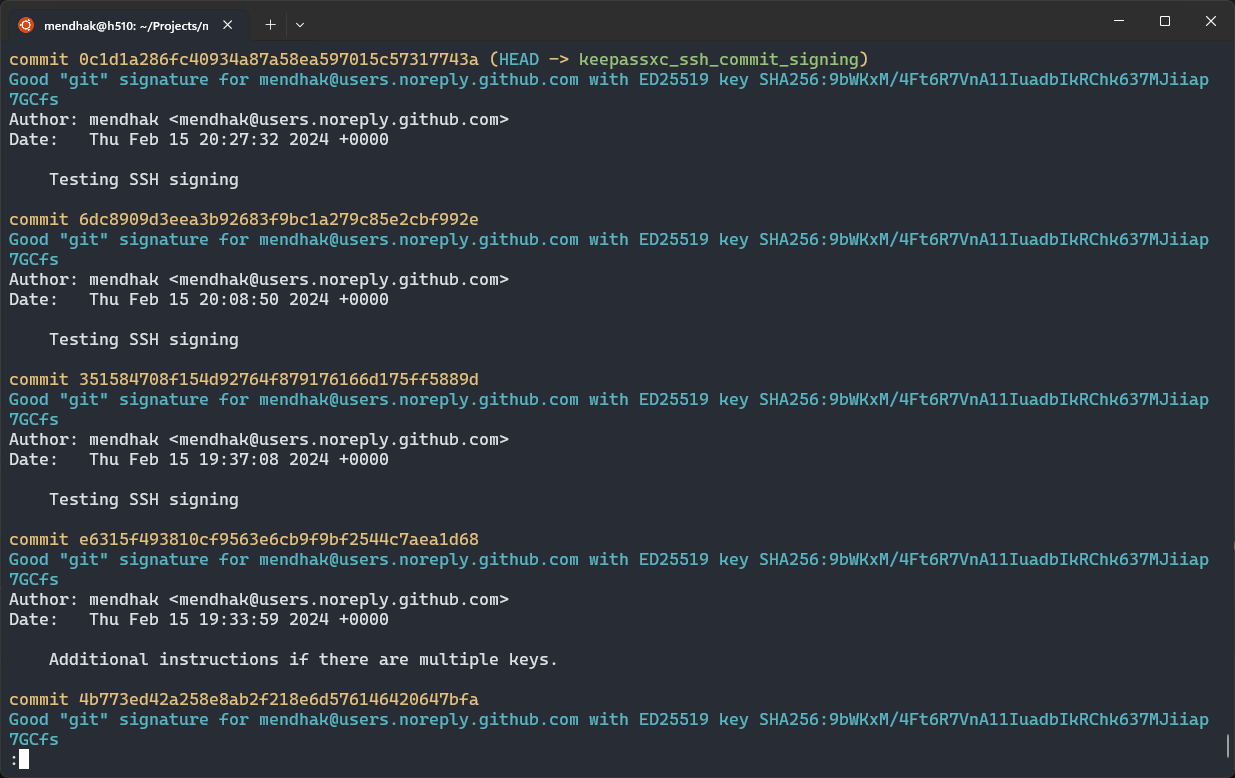
Notes and references
Although this post is about KeePassXC, it should also work the same with other SSH agents like KeeAgent, or the built in ssh-agent by just adding the key using ssh-add ~/.ssh/id_ed25519.
My ~/.gitconfig
For your reference, this is what my ~/.gitconfig looks like after setting this up.
This is a version where the first key from KeePassXC is used, nice and simple.
[user]
name = mendhak
email = [email protected]
[commit]
gpgsign = true
[gpg]
format = ssh
[gpg "ssh"]
allowedSignersFile = /home/mendhak/.ssh/allowed_signers
defaultKeyCommand = ssh-add -L
This is a version where I’ve specified the key directly.
[user]
name = mendhak
email = [email protected]
signingkey = key::ssh-ed25519 AAAAC3NzaC1lZDI1NTE5AAAAIAkrfhulAPWQMzPXF08BYdUgDi6NMD9FzdpiR5IhUmMr
[commit]
gpgsign = true
[gpg]
format = ssh
[gpg "ssh"]
allowedSignersFile = /home/mendhak/.ssh/allowed_signers